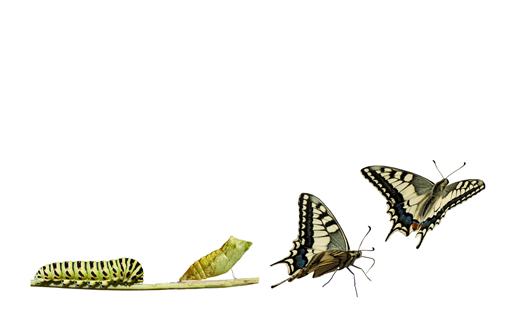
A quick tech update from Eyeful Tower’s here for all users of PowerPoint…
Morph is now available to Office Insider users of Mac.
If you’re not sure what Morph is, or how to use it, please allow me to elaborate…
You may have heard in our PowerPoint 2016 review last year that 2016 wasn’t really anything to write home about…
Well, since its release, Microsoft have released a couple of nifty updates, our favourite being the new Morph transition.
Now you might be thinking, “really? A good PowerPoint transition?” And I wouldn’t blame you!
There are now 49 transitions in PowerPoint 2016, with perhaps 5-6 suitable for business presentations. Random bars wasn’t a good look in 2003, let alone in 2016.
Morph, though, is different.
Morph isn’t really a transition at all, it’s more of an automatic animation button. For example, say you have a square on a slide, if you want to make that square larger and move position on the slide, then before Morph you would need to apply a grow animation and a motion path.
If the shape is growing a lot bigger, it would pixellate horribly and to fix it you would need some pretty advanced PowerPoint training to make the whole process smooth.
Morph simplifies this somewhat. Instead of applying lots of animation, you simply start with the small square on a slide, then copy and paste the slide, before resizing and positioning the shape on the following slide – apply the Morph transition and hey presto, Morph does all the hard work and smoothly transitions the shape growing and moving position…
There are pros and cons to using Morph, though. You can end up with a lot more slides and the transition only works if playing the presentation in PowerPoint 2016.
So if you spend time creating a rather awesome Morph sequence, make sure when it comes to presenting the computer has PowerPoint 2016 – otherwise, nothing happens!
Here’s an example of a recent Morph video I created in PowerPoint 2016. This is an infographic created to highlight the results of our recent State Of The Nation business presentation survey…
This video was created from 1 image, copied over multiple slides, with the image in a different size and position on each slide.
There is absolutely no PowerPoint animation applied to this, just the Morph transition – and this is the result!
Not bad, eh?!
If you’re now excited to start playing but you find Morph is missing from the Transitions tab, I’m afraid it’s not available quite yet to everyone globally.
If you have a PC, the release is underway so keep an eye out for an Office Update notification, and if you have a Mac, you’ll need to be an Office Insider…
To make sure you are an Office Insider, go to the Help menu and choose Check for Updates, here you can switch AutoUpdate on and choose to opt in for preview builds of Office.
I’m off to play with Morph!
This blog post has been re-published by kind permission of Simon Morton – View the original post .




