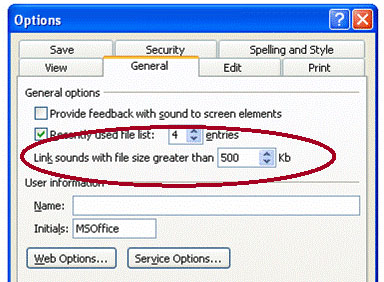
If you are looking to make your presentation more multimedia then adding sound can certainly add impact. According to research 38% of the information we receive is through sound. If you are looking for some sound clips please follow the link for free sound clips.
How to add in sound
To add in a picture select Insert > Movies and Sounds > Sound From File
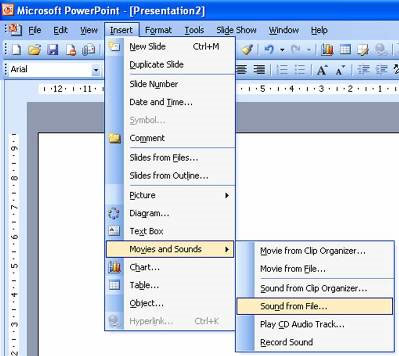
Embedding the sound clips
If the sound clip is small then it should be automatically embedded in the presentation. This means that if you email the presentation, the sound clip will be included in it.
However if the sound clip is a large file then you may have more difficultly.
Select Tools > Options > General
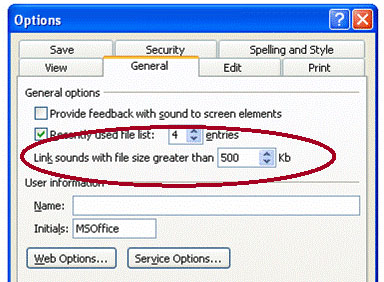
You will need to adjust the Link sounds with file size greater than setting so that it is larger than your sound clip.
If you are looking for some sound clips please follow the link for free sound clips.
-
i still dont get how to do it…..
-
I have ‘ripped’ music from a CD into my music folder. When I try to insert a track into a PowerPoint slide, it refuses to recognize it as an audio file, despite its property file saying it is a .wma file.
This works OK with a sample file, so what am I doing wrong?




